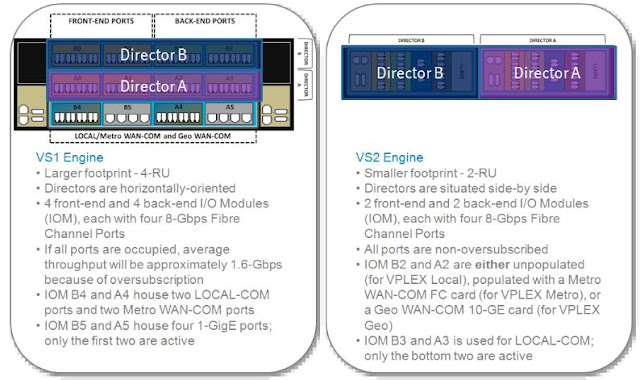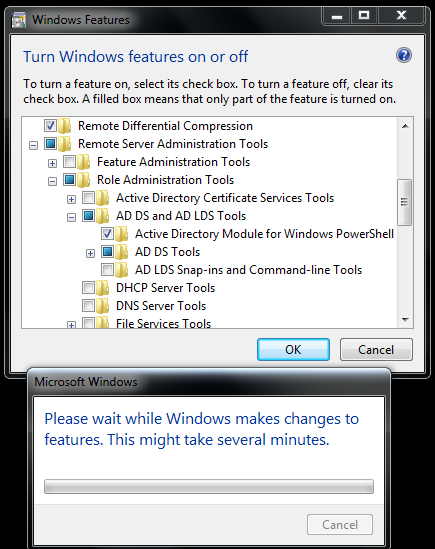My self Raghuram Naidu Dadisetty from Rajahmundry, India. I am created this blog to share my knowledge and issue that came across during my experiance. i was an Architect and lead Administrator for multiple technology like Storage, Backup, Active Directory Directory Service, Linux, Wintel & VMWare. Please share your comment & Questions.
VPLEX Management Server Upgrade Steps / NDU (Non-Disruptive Upgrade) Overview
VPLEX Management Server Upgrade Steps / NDU Overview
- NDU pre-check script needs to be run
- Verify director communication status
- Verify directors have been commissioned
- Verify firmware software version can be retrieved
- Verify no unreachable storage-volumes
- Verify no unhealthy virtual-volumes
- Verify no unhealthy storage views
- Verify storage view configuration
- Verify valid system configuration.
- Verify cluster status
- Verify and prepare directors for ndu
Command to run the Pre-Check:
VPlexcli:/> ndu pre-check
========================================================================
Performing NDU pre-checks
========================================================================
Verify director communication status.. OK
Verify directors have been commissioned.. OK
Verify firmware software version can be retrieved.. OK
Verify no unreachable storage-volumes.. OK
Verify no unhealthy virtual-volumes.. OK
Verify no unhealthy storage views.. OK
Verify storage view configuration.. ERROR
Verify valid system configuration.. OK
Verify cluster status.. OK
Verify and prepare directors for ndu.. OK
==============================================================
The output for 'ndu pre-check' has been captured in /var/log/VPlex/cli/capture/ndu-pre-check-session.txt
VPlexcli:/> ndu pre-check
========================================================================
Performing NDU pre-checks
========================================================================
Verify director communication status.. OK
Verify directors have been commissioned.. OK
Verify firmware software version can be retrieved.. OK
Verify no unreachable storage-volumes.. OK
Verify no unhealthy virtual-volumes.. OK
Verify no unhealthy storage views.. OK
Verify storage view configuration.. ERROR
Verify valid system configuration.. OK
Verify cluster status.. OK
Verify and prepare directors for ndu.. OK
==============================================================
The output for 'ndu pre-check' has been captured in /var/log/VPlex/cli/capture/ndu-pre-check-session.txt
Overview:
How to Collect Diagnostic information in VPLEX
How to Collect Diagnostic information in VPLEX ?
Run CMD on Management Server > Collect-Diagnostics
Note: Metroplex you will only get the management server logs (smsDump) from the management server where Collect-Diagnostics is run. You will not get the smsDump logs from the remote management server.
The collect-diagnostics works by invoking other log collection scripts and cli commands and collecting the results in a file, in the below Zip format
collect-diagnostics-<timestamp>.zip
Which is located in the below path:
/diag/collect-diagnostics-out
The following commands are executed:
–Session.log files – Vplexcli command history for a session
–Firmware.log files – system log messages from firmware on all directors
–configDump.xml files – system configuration information including views, ports, initiators and backend.
–Other logs include tracing from firmware, element manager, system messages, etc.
Run CMD on Management Server > Collect-Diagnostics
Note: Metroplex you will only get the management server logs (smsDump) from the management server where Collect-Diagnostics is run. You will not get the smsDump logs from the remote management server.
The collect-diagnostics works by invoking other log collection scripts and cli commands and collecting the results in a file, in the below Zip format
collect-diagnostics-<timestamp>.zip
Which is located in the below path:
/diag/collect-diagnostics-out
The following commands are executed:
- syrcollect -d /var/log/VS1/cli/collect-diagnostics-tmp
- director appdump -p -d /var/log/VS1/cli/collect-diagnostics-tmp
- sms dump -d /var/log/VS1/cli/collect-diagnostics-tmp/
- configdump for each cluster
- cluster configdump -c <cluster-name> -f <cluster-name>-configdump<timestamp>.xml
- storage-volume summary
- ds summary
- connectivity show
- validate-system-configuration --verbose
–Session.log files – Vplexcli command history for a session
–Firmware.log files – system log messages from firmware on all directors
–configDump.xml files – system configuration information including views, ports, initiators and backend.
–Other logs include tracing from firmware, element manager, system messages, etc.
VPLEX - Code Version Format
VPLEX - Code Version Format
Sample Format: A.B.C.DD.EE.FF
A - > The major release number
B - > The minor release number
C - > The service pack number ( 0 for first release)
DD - > The patch number
EE -> The HotFix number
FF - > The build number
Example:
5.0.0.00.00.11
Major 5
Minor 0
Service Pack 0
Patch 00
HotFix 00
Build 11
VPLEX Metro - inter-cluster connections/Communication Configuration
VPLEX Metro - inter-cluster connections/Communication Configuration
Requirement:
- FC ISL limitations at GA.
- ISL - not greater than 62 miles
- < 5ms latency
- SMS servers require VPN tunnel for connection.
VPLEX Local - Single Cluster 1,2,4 Engines.
VPLEX Metro - Upto <5ms Latency & Synchronous Communication
VPLEX Geo - Upto <50ms Latency & ASync Communication
VPLEX Global - both Sync and ASync Commuication
Configuration:
VPLEX Metro - Upto <5ms Latency & Synchronous Communication
VPLEX Geo - Upto <50ms Latency & ASync Communication
VPLEX Global - both Sync and ASync Commuication
Configuration:
Run the same connection between the clusters
Check Patch Compliance in Windows Computer or Server
How to Check Patch Compliance in Windows Computer or Server
Before checking, First you need to know what the latest patch/update/KB.no available for the particular Classification (like Security Updates/Updates) for a particular product (like Windows Server 2008 R2).
if you dont know that use, below link to browse the lates update information available in microsoft.
Link: https://www.catalog.update.microsoft.com/home.aspx
Before checking, First you need to know what the latest patch/update/KB.no available for the particular Classification (like Security Updates/Updates) for a particular product (like Windows Server 2008 R2).
if you dont know that use, below link to browse the lates update information available in microsoft.
Link: https://www.catalog.update.microsoft.com/home.aspx
Enable temporary profile creation on the computer
How to Enable Creating Temporary Profile on a Computer ?
Purpose: To save the disk space on shared computer, whenever users login to the given systems with temp profile only. User profile folder should not be created. After logoff, it will delete the profile
How To:
Note: Makesure to delete all the existing user profile, if user profile exists for the user trying to login, it will not create a Temp Profile.
Add 'domain users" group to local 'Guests' group on computer where you want to enable the Temp Profile.
Reboot the computer and check.
Purpose: To save the disk space on shared computer, whenever users login to the given systems with temp profile only. User profile folder should not be created. After logoff, it will delete the profile
How To:
Note: Makesure to delete all the existing user profile, if user profile exists for the user trying to login, it will not create a Temp Profile.
Add 'domain users" group to local 'Guests' group on computer where you want to enable the Temp Profile.
Reboot the computer and check.
How to Enable Hibernate Option in Start Menu
How to Enable Hibernate Option in Start Menu ?
Just Run below command to enable Hibernate, no need to apply this setting through GPO
CMD> powercfg /h on
Just Run below command to enable Hibernate, no need to apply this setting through GPO
CMD> powercfg /h on
Enable Active Directory module for Windows Powershell in workstation
Enable Active Directory Modules in workstation
Work Instruction:
Open Control Panel and navigate to below path
Programs > Programs and Features > Trun Windows features on or off >Remote Server Administration Tools > Role Administration Tools > AD DS and AD LDS Tools > Active Directory module for Windows Powershell.
Click 'OK' button
once loading is completed, open powershell and run below cmd to see if modules are loading.
PS>import-module activedirectory
Work Instruction:
Open Control Panel and navigate to below path
Programs > Programs and Features > Trun Windows features on or off >Remote Server Administration Tools > Role Administration Tools > AD DS and AD LDS Tools > Active Directory module for Windows Powershell.
Click 'OK' button
once loading is completed, open powershell and run below cmd to see if modules are loading.
PS>import-module activedirectory
Powershell script to create Bulk User Accounts and add then to AD group in parllel.
Powershell script to create Bulk User Accounts and add them to AD group in parllel.
Purpose: Request to Create bulk user accounts like 100+ for testing and add to AD Group
Comment for improvement
Script:
Import-Module ActiveDirectory
$totalusers = <Provide the no of users you want to create, Ex: 50>
for ($i=0; $i -lt $totalusers; $i++)
{
$userID = "{0:00}" -f ($i + 1)
//below is cmd to user account name like Test01, Test02...etc; change the cmd according to the format.
$userName = "Test$userID"
Write-Host "Creating AD user" ($i + 1) "of" $totalusers ":" $userName
New-ADUser -Name $userName -Path "<OU path to create user Account;ex:CN=Users,DC=XX,DC=XXXXX,DC=XXX" -SamAccountName $userName -AccountPassword (ConvertTo-SecureString "<EnterPassword>" -AsPlainText -Force) -ChangePasswordAtLogon $false -Enabled $true -Description "Description of the Account" -Notes "<any notes if you would like to add>" -PasswordNeverExpires $True -UserPrincipalName $_."userName" + "@<DomainName,ex:XXXXXX.com>" -GivenName $userName -DisplayName $userName
//you can comment out below line, if you wouldn't like to add user to any ad group
Add-ADGroupMember "<AD group name to add User to>" $userName;
}
Purpose: Request to Create bulk user accounts like 100+ for testing and add to AD Group
Comment for improvement
Script:
Import-Module ActiveDirectory
$totalusers = <Provide the no of users you want to create, Ex: 50>
for ($i=0; $i -lt $totalusers; $i++)
{
$userID = "{0:00}" -f ($i + 1)
//below is cmd to user account name like Test01, Test02...etc; change the cmd according to the format.
$userName = "Test$userID"
Write-Host "Creating AD user" ($i + 1) "of" $totalusers ":" $userName
New-ADUser -Name $userName -Path "<OU path to create user Account;ex:CN=Users,DC=XX,DC=XXXXX,DC=XXX" -SamAccountName $userName -AccountPassword (ConvertTo-SecureString "<EnterPassword>" -AsPlainText -Force) -ChangePasswordAtLogon $false -Enabled $true -Description "Description of the Account" -Notes "<any notes if you would like to add>" -PasswordNeverExpires $True -UserPrincipalName $_."userName" + "@<DomainName,ex:XXXXXX.com>" -GivenName $userName -DisplayName $userName
//you can comment out below line, if you wouldn't like to add user to any ad group
Add-ADGroupMember "<AD group name to add User to>" $userName;
}
Powershell Script to Replicate OU Structure from Source OU to Target OU.
Powershell Script to Replicate OU Structure from Source OU to Target OU.
Purpose of the Script: i wrote the script to replicate the OU & Sub OU Structure from one OU to Another OU, the below script will take a backup of Source and Target OU before and after replication to CSV file.
Note: test it in test OU's before running in Prod OUs, it worked like charming.
Post comments for improvements.
Script:
import-module activedirectory
####Current OU Structure in Source & target for reference#####
Get-ADOrganizationalUnit -Filter * -SearchBase "<OU Path; ex: OU=TestOU1,DC=XX,DC=XXXXX,DC=com>" -Properties canonicalname | select DistinguishedName | export-csv ./BeforeSourceOUReplication.csv
Get-ADOrganizationalUnit -Filter * -SearchBase "<OU Path; ex: OU=TestOU2,DC=XX,DC=XXXXX,DC=com>" -Properties canonicalname | select DistinguishedName | export-csv ./BeforeTargetOUReplication.csv
##################
$sourceOU = "<OU Path; ex: OU=TestOU1,DC=XX,DC=XXXXX,DC=com>"
$destinationOU = "<OU Path; ex: OU=TestOU2,DC=XX,DC=XXXXX,DC=com>"
##################
#--------Main
##################
$adPath= "LDAP://" + $destinationOU
#Create OUs
$objDomain=New-Object System.DirectoryServices.DirectoryEntry($adPath)
$ObjSearch=New-Object System.DirectoryServices.DirectorySearcher($ObjDomain)
[array] $OUs = @()
$OUs = dsquery * $sourceOU -Filter "(objectCategory=organizationalUnit)" -limit 0
$OUsorted = $OUs | sort-object { $_.Length}
for ($k=0; $k -le $OUsorted.Count -1; $k++)
{
$OUtoCreate = ($OUsorted[$k] -replace $sourceOU,$destinationOU).ToString()
$OUSearch = ($OUtoCreate -replace '"',"").ToString()
$ObjSearch.Filter = "(&(objectCategory=organizationalUnit)(distinguishedName="+ $OUSearch + "))"
$allSearchResult = $ObjSearch.FindAll()
if ($allSearchResult.Count -eq 1)
{
"No changes were done on = " + $OUtoCreate
}
else
{
dsadd ou $OUtoCreate
"OU Creation = " + $OUtoCreate
}
}
####OU Structure after replication in Source & target for validation####
Get-ADOrganizationalUnit -Filter * -SearchBase "<OU Path; ex: OU=TestOU1,DC=XX,DC=XXXXX,DC=com>" -Properties canonicalname | select DistinguishedName | export-csv ./AfterSourceOUReplication.csv
Get-ADOrganizationalUnit -Filter * -SearchBase "<OU Path; ex: OU=TestOU2,DC=XX,DC=XXXXX,DC=com>" -Properties canonicalname | select DistinguishedName | export-csv ./AfterTargetOUReplication.csv
Purpose of the Script: i wrote the script to replicate the OU & Sub OU Structure from one OU to Another OU, the below script will take a backup of Source and Target OU before and after replication to CSV file.
Note: test it in test OU's before running in Prod OUs, it worked like charming.
Post comments for improvements.
Script:
import-module activedirectory
####Current OU Structure in Source & target for reference#####
Get-ADOrganizationalUnit -Filter * -SearchBase "<OU Path; ex: OU=TestOU1,DC=XX,DC=XXXXX,DC=com>" -Properties canonicalname | select DistinguishedName | export-csv ./BeforeSourceOUReplication.csv
Get-ADOrganizationalUnit -Filter * -SearchBase "<OU Path; ex: OU=TestOU2,DC=XX,DC=XXXXX,DC=com>" -Properties canonicalname | select DistinguishedName | export-csv ./BeforeTargetOUReplication.csv
##################
$sourceOU = "<OU Path; ex: OU=TestOU1,DC=XX,DC=XXXXX,DC=com>"
$destinationOU = "<OU Path; ex: OU=TestOU2,DC=XX,DC=XXXXX,DC=com>"
##################
#--------Main
##################
$adPath= "LDAP://" + $destinationOU
#Create OUs
$objDomain=New-Object System.DirectoryServices.DirectoryEntry($adPath)
$ObjSearch=New-Object System.DirectoryServices.DirectorySearcher($ObjDomain)
[array] $OUs = @()
$OUs = dsquery * $sourceOU -Filter "(objectCategory=organizationalUnit)" -limit 0
$OUsorted = $OUs | sort-object { $_.Length}
for ($k=0; $k -le $OUsorted.Count -1; $k++)
{
$OUtoCreate = ($OUsorted[$k] -replace $sourceOU,$destinationOU).ToString()
$OUSearch = ($OUtoCreate -replace '"',"").ToString()
$ObjSearch.Filter = "(&(objectCategory=organizationalUnit)(distinguishedName="+ $OUSearch + "))"
$allSearchResult = $ObjSearch.FindAll()
if ($allSearchResult.Count -eq 1)
{
"No changes were done on = " + $OUtoCreate
}
else
{
dsadd ou $OUtoCreate
"OU Creation = " + $OUtoCreate
}
}
####OU Structure after replication in Source & target for validation####
Get-ADOrganizationalUnit -Filter * -SearchBase "<OU Path; ex: OU=TestOU1,DC=XX,DC=XXXXX,DC=com>" -Properties canonicalname | select DistinguishedName | export-csv ./AfterSourceOUReplication.csv
Get-ADOrganizationalUnit -Filter * -SearchBase "<OU Path; ex: OU=TestOU2,DC=XX,DC=XXXXX,DC=com>" -Properties canonicalname | select DistinguishedName | export-csv ./AfterTargetOUReplication.csv
Powershell Script for AD GPO Replication
Powershell Script for AD GPO Replication:
Purpose: I got 1 project request that i have to replicate the current OU Structure to Another location/OU in same domain. So i wrote a script to replicate the OU structure, later customer requested to link the GPOs as it was in Source OU to target OU. so i wrote below script.
OU replication powershell script i will post in another post.
Ex:
SourceOU:
TestOU1
GPOLink1
GPOLink1
OU2
GPOLink3
GPOLink4
TargetOU:
TestOU2
GPOLink1
GPOLink1
OU2
GPOLink3
GPOLink4
Script:
# Import the Active Directory module
import-module activedirectory
# Import the Group Policy module
Import-Module GroupPolicy
# Source for GPO links
$Source = "<OU Path;Ex: OU=Test1,DC=XX,DC=XXXXX,DC=com>"
# Target where we want to set the new links
$Target = "<OU Path;Ex: OU=Test2,DC=XX,DC=XXXXX,DC=com>"
##################
#Main Function
##################
[array] $OUs = @()
$OUs = dsquery * $Source -Filter "(objectCategory=organizationalUnit)" -limit 0
$OUsorted = $OUs | sort-object { $_.Length}
for ($k=0; $k -le $OUsorted.Count -1; $k++)
{
#$OUsorted[4]
$sourceOuSearck = $OUsorted[$k].ToString()
$sourceOulink = ($sourceOuSearck -replace '"',"").ToString()
$linked = (Get-GPInheritance -Target $sourceOulink).gpolinks
$targetlinkpoint = ($OUsorted[$k] -replace $Source,$Target).ToString()
$TargetOULink = ($targetlinkpoint -replace '"',"").ToString()
# Loop through each GPO and link it to the target
foreach ($link in $linked)
{
$guid = $link.GPOId
$order = $link.Order
$enabled = $link.Enabled
if ($enabled)
{
$enabled = "Yes"
# Create the link on the target
New-GPLink -Guid $guid -Target $TargetOULink -LinkEnabled $enabled -confirm:$false
# Set the link order on the target
Set-GPLink -Guid $guid -Target $TargetOULink -Order $order -confirm:$false
}
else
{
$enabled = "No"
}
}
}
Purpose: I got 1 project request that i have to replicate the current OU Structure to Another location/OU in same domain. So i wrote a script to replicate the OU structure, later customer requested to link the GPOs as it was in Source OU to target OU. so i wrote below script.
OU replication powershell script i will post in another post.
Ex:
SourceOU:
TestOU1
GPOLink1
GPOLink1
OU2
GPOLink3
GPOLink4
TargetOU:
TestOU2
GPOLink1
GPOLink1
OU2
GPOLink3
GPOLink4
Script:
# Import the Active Directory module
import-module activedirectory
# Import the Group Policy module
Import-Module GroupPolicy
# Source for GPO links
$Source = "<OU Path;Ex: OU=Test1,DC=XX,DC=XXXXX,DC=com>"
# Target where we want to set the new links
$Target = "<OU Path;Ex: OU=Test2,DC=XX,DC=XXXXX,DC=com>"
##################
#Main Function
##################
[array] $OUs = @()
$OUs = dsquery * $Source -Filter "(objectCategory=organizationalUnit)" -limit 0
$OUsorted = $OUs | sort-object { $_.Length}
for ($k=0; $k -le $OUsorted.Count -1; $k++)
{
#$OUsorted[4]
$sourceOuSearck = $OUsorted[$k].ToString()
$sourceOulink = ($sourceOuSearck -replace '"',"").ToString()
$linked = (Get-GPInheritance -Target $sourceOulink).gpolinks
$targetlinkpoint = ($OUsorted[$k] -replace $Source,$Target).ToString()
$TargetOULink = ($targetlinkpoint -replace '"',"").ToString()
# Loop through each GPO and link it to the target
foreach ($link in $linked)
{
$guid = $link.GPOId
$order = $link.Order
$enabled = $link.Enabled
if ($enabled)
{
$enabled = "Yes"
# Create the link on the target
New-GPLink -Guid $guid -Target $TargetOULink -LinkEnabled $enabled -confirm:$false
# Set the link order on the target
Set-GPLink -Guid $guid -Target $TargetOULink -Order $order -confirm:$false
}
else
{
$enabled = "No"
}
}
}
LDAP User authrntication failed on 3rd party application (or) DCdiag failed return value = 81 (or) Naming information cannot be located.
Error's:
LDAP User authentication failed on 3rd party application connecting to AD for authentication.
DCdiag CMD failed.
Naming information cannot be located
Issue:
Customer reported Unable to login to tools applications console's.
Resolution:
First check the replication status, using below cmd
CMD>> repadmin /showrepl * /csv >showrepl.csv
run the above cmd on any domain controller, it will generate a report, check if you have any replication error and when the last sync was happened in the report.
if some error reported, then note the destination & source DC name.
then go to the domain controller rdp, run the below cmd in Command line.
CMD >> dcdiag
if you get below error message, then there is authentication issue on that domain controller.
fix: reboot the DC and re-run "dcdiag" CMD, if it is succussfull, then issue is resolved.
in our case, it was because some patch installed in the DC, which caused the services hanging.
Error:
Performing initial setup:
Trying to find home server...
Home Server = XXXXXXXXX
Ldap search capability attribute search failed on server XXXXXXXXX,
return value = 81
LDAP User authentication failed on 3rd party application connecting to AD for authentication.
DCdiag CMD failed.
Naming information cannot be located
Issue:
Customer reported Unable to login to tools applications console's.
Resolution:
First check the replication status, using below cmd
CMD>> repadmin /showrepl * /csv >showrepl.csv
run the above cmd on any domain controller, it will generate a report, check if you have any replication error and when the last sync was happened in the report.
if some error reported, then note the destination & source DC name.
then go to the domain controller rdp, run the below cmd in Command line.
CMD >> dcdiag
if you get below error message, then there is authentication issue on that domain controller.
fix: reboot the DC and re-run "dcdiag" CMD, if it is succussfull, then issue is resolved.
in our case, it was because some patch installed in the DC, which caused the services hanging.
Error:
Performing initial setup:
Trying to find home server...
Home Server = XXXXXXXXX
Ldap search capability attribute search failed on server XXXXXXXXX,
return value = 81
Error: Call "StorageResourceManager.RecommendDatastores" for object "StorageResourceManager" on vCenter Server "" failed.
Issue: Unable to Migrate a VM from 1 Datestore to another datastore, after the validation step in migration, the next window is keep process/blank screen and getting below error message. (Vcenter Client)
Error: Call "StorageResourceManager.RecommendDatastores" for object "StorageResourceManager" on vCenter Server "<VCenterServer>" failed.
Fix:
The issue is with the VM version & vSphere Client Version, try the migration from VMware vSphere Web Client, it will work
Url: https://<vCenterServerIP>:9443/vsphere-client/
In case, i was able to migrate the VM from VMware vSphere Web Client.
Error: Call "StorageResourceManager.RecommendDatastores" for object "StorageResourceManager" on vCenter Server "<VCenterServer>" failed.
Fix:
The issue is with the VM version & vSphere Client Version, try the migration from VMware vSphere Web Client, it will work
Url: https://<vCenterServerIP>:9443/vsphere-client/
In case, i was able to migrate the VM from VMware vSphere Web Client.
General ESXi Commands
1. How to Retrieves the hard disks of the virtual machine named VM
CMD> Get-HardDisk -VM <VirtualMachine Name>
2. How to List all Volumes on ESXi host
CMD> esxcfg-volume –l
3. How to Persistant Mount the Volume from CLI.
CMD> esxcfg-volume –M "<DatastoreName>"
CMD> Get-HardDisk -VM <VirtualMachine Name>
2. How to List all Volumes on ESXi host
CMD> esxcfg-volume –l
3. How to Persistant Mount the Volume from CLI.
CMD> esxcfg-volume –M "<DatastoreName>"
General Commands in Powershell
PS C:\> Get-WmiObject -Class win32_OperatingSystem -ComputerName <>
SystemDirectory : C:\Windows\system32
Organization : Org name
BuildNumber : 7601
RegisteredUser : Org Name
SerialNumber : XXXXX-XXX-XXXXXXX-XXXXX
Version : 6.1.76PS
C:\> $PSVersionTable
Name Value
---- -----
CLRVersion 2.0.50727.5485
BuildVersion 6.1.7601.17514
PSVersion 2.0
WSManStackVersion 2.0
PSCompatibleVersions {1.0, 2.0}
SerializationVersion 1.1.0.1
PSRemotingProtocolVersion 2.12.1
#####List available module########
> Get-Module -ListAvailable
ModuleType Name ExportedCommands
---------- ---- ----------------
Manifest AppLocker {}
Manifest BitsTransfer {}
Manifest PSDiagnostics {}
Manifest TroubleshootingPack {}
######Import AD Module#######
import-module activedirectory
backtick `
General Linux Commands
//Scan the Scsi Controller (note: if you host has)
echo "- - -" > /sys/class/scsi_host/host0/scan
//check the newly added disks
fdisk -l | grep -i ^Disk
//check the partation
fdisk -l <ex: /dev/sdf>
//create the partation
fdisk <ex: /dev/sdf>
n
p
v
p
w
//make filesystem
mkfs.ext3 <ex: /dev/sdf1>
//Check fstab
cat /etc/fstab
//check permission
ls -alh </filesystem path>
//Find a file
find / -name filename
echo "- - -" > /sys/class/scsi_host/host0/scan
//check the newly added disks
fdisk -l | grep -i ^Disk
//check the partation
fdisk -l <ex: /dev/sdf>
//create the partation
fdisk <ex: /dev/sdf>
n
p
v
p
w
//make filesystem
mkfs.ext3 <ex: /dev/sdf1>
//Check fstab
cat /etc/fstab
//check permission
ls -alh </filesystem path>
//Find a file
find / -name filename
Zero or Dead space reclaim on ESXi Host for EMC Storage
Note: enable ssh on ESXi Host & login to root via Putty & execute below commands.
1. List all connected volumes/datastores/LUNs in ESXi host
>> cd /vmfs/volumes/
>> ls
copy the list of volumes in separate notepad
2. CMD to run the reclaim manually on individual LUN(or)datastore
cd /vmfs/volumes/<DatastoreName>
//then execute below cmd to reclaim dead space (value can be range from 0 upto 99)
vmkfstools -y 70
vmkfstools -y 90
(why i run 2 times is, just to avoid datastore hangs and its one of the recommended best practice).
1. List all connected volumes/datastores/LUNs in ESXi host
>> cd /vmfs/volumes/
>> ls
copy the list of volumes in separate notepad
2. CMD to run the reclaim manually on individual LUN(or)datastore
cd /vmfs/volumes/<DatastoreName>
//then execute below cmd to reclaim dead space (value can be range from 0 upto 99)
vmkfstools -y 70
vmkfstools -y 90
(why i run 2 times is, just to avoid datastore hangs and its one of the recommended best practice).
SAN Zoning in Cisco Switch
Create FCalias name for the new HBA WWPN
Switch1(config)# fcalias name <Name/ex:Servername_Hba> vsan <vsanID>
Switch1(config-fcalias)# member pwwn <20:00:00:xx:xx:xx:xx:xx>
Switch1(config-fcalias)# exit
Create new Zone Name (ServerName_hba0-ArrayName_Port) and add members into it:
Switch1(config)# zone name <ServerName_hba-ArrayName_Port> vsan <vsanID>
Switch1(config-zone)# member fcalias <AliasName/ServerName_hba0>
Switch1(config-zone)# member fcalias <AliasName/ArrayName_FAPort>
Switch1(config-zone)# exit
Add zones to zone set:
Switch1(config)# zoneset name <ZoneSetName> vsan <vsanID>
Switch1(config-zoneset)# member <ServerName_hba0-ArrayName_Port>
Switch1(config-zoneset)# member <ServerName_hba1-ArrayName_Port>
Switch1(config-zoneset)# exit
Activate zoneset:
Switch1(config)# zoneset activate name <ZoneSetName> vsan <vsanID>
Commit changes:
Switch1(config)# zone commit vsan <vsanID>
Commit operation initiated. Check zone status
Switch1(config)# exit
Check Zone Status:
Switch1(config)# sh zone status
Check active zone:
Switch1(config)# sh zone active
We can find newly created Zone in this active zone
copy startup-config running-config
Symrdf Commands
<Ping cmd to check remote array connectivity>
symrdf ping -sid <SymmID>
<Cmd to check list of RDF Ports in Local/Remote array>
symcfg -sid <SymmID> list -RA all
<List of RDF Devices>
symrdf -sid <SymmID> list > c:/rdflist.txt
<Cmd to check cylinder size source>
symdev -sid <SymmID> show <XXXX> | findstr Cylinder
<Cretae RDF Group>
symrdf -sid <SymmID> -label <RDFGroupName> -dir <RDFPorts/ex:6h,11h> -rdfg <GroupID> -remote_sid <RemoteSymmID> -remote_dir <RDFPorts/ex:7d,10d> -remote_rdfg <RemoteGroupID> addgrp
<Creating RDF Pair>
symrdf -sid <SymmID> -rdfg <GroupID> -type rdf1 -file <FilePath>.txt createpair -establish
<Checking>
symrdf -sid <SymmID> -rdfg <GroupID> -type rdf1 -file <FilePath>.txt Query
<Checking the time to get synced completely>
symrdf -sid <SymmID> -rdfg <GroupID> -type rdf1 -file <FilePath>.txt Query -t 30 -c 5
<set devices to set mode>
symrdf -sid <SymmID> -rdfg <GroupID> -type rdf1 -file <FilePath>.txt set mode sync
<this is split the replication>
symrdf -sid <SymmID> -rdfg <GroupID> -type rdf1 -file <FilePath>.txt split
<Force suspend>
symrdf -sid <SymmID> -rdfg <GroupID> -f <FilePath>.txt suspend -force -symforce
//set link limbo - feature allows you to set a specific length of time for Enginuity to wait when a down link is detected before updating the link status. If the link status is still Not Ready after the link limbo time expires, devices are marked Not Ready to the link.
symrdf -sid <SymmID> -rdfg <GroupID> set link_limbo 120
<list the devices in rdfg >
symrdf -sid <SymmID> -rdfg <GroupID> list > <FilePath>.txt
symrdf ping -sid <SymmID>
<Cmd to check list of RDF Ports in Local/Remote array>
symcfg -sid <SymmID> list -RA all
<List of RDF Devices>
symrdf -sid <SymmID> list > c:/rdflist.txt
<Cmd to check cylinder size source>
symdev -sid <SymmID> show <XXXX> | findstr Cylinder
<Cretae RDF Group>
symrdf -sid <SymmID> -label <RDFGroupName> -dir <RDFPorts/ex:6h,11h> -rdfg <GroupID> -remote_sid <RemoteSymmID> -remote_dir <RDFPorts/ex:7d,10d> -remote_rdfg <RemoteGroupID> addgrp
<Creating RDF Pair>
symrdf -sid <SymmID> -rdfg <GroupID> -type rdf1 -file <FilePath>.txt createpair -establish
<Checking>
symrdf -sid <SymmID> -rdfg <GroupID> -type rdf1 -file <FilePath>.txt Query
<Checking the time to get synced completely>
symrdf -sid <SymmID> -rdfg <GroupID> -type rdf1 -file <FilePath>.txt Query -t 30 -c 5
<set devices to set mode>
symrdf -sid <SymmID> -rdfg <GroupID> -type rdf1 -file <FilePath>.txt set mode sync
<this is split the replication>
symrdf -sid <SymmID> -rdfg <GroupID> -type rdf1 -file <FilePath>.txt split
<Force suspend>
symrdf -sid <SymmID> -rdfg <GroupID> -f <FilePath>.txt suspend -force -symforce
//set link limbo - feature allows you to set a specific length of time for Enginuity to wait when a down link is detected before updating the link status. If the link status is still Not Ready after the link limbo time expires, devices are marked Not Ready to the link.
symrdf -sid <SymmID> -rdfg <GroupID> set link_limbo 120
<list the devices in rdfg >
symrdf -sid <SymmID> -rdfg <GroupID> list > <FilePath>.txt
Day to Day CMDs for Active Directory Directory Service
1. How to find which domain contoller the Client work station/Server is connected.
open command prompt (cmd.exe)
CMD>> echo %logonserver%
2. How the check the FSMO roles of the connected domain
open command prompt (cmd.exe)
CMD>> netdom query FSMO
3. NTP Troubleshoot:
check the status of NTP in local server
CMD> w32tm /query /status
Check weather server/DC able to get time from respective NTP Server
CMD> w32tm /stripchart /computer:<NTP Server Name>
After you update the NTP setting in local GPO, run below command to update the settings.
CMD> w32tm.exe /config /update
Stop the Time service on local server
CMD> net stop w32time
Start the Time service on local server
CMD> net start w32time
4. How to find the LDAP protocal port number
Open Cmd Prompt & Type below cmds
CMD> nslookup
CMD> set type=1
CMD> _ldap._tcp.dc._msdcs.domainname.com
5. View Local System GPO Settings
Open Run>> RSOP.msc
(or)
CMD> gpresults /R
CMD> gpresults /SCOPE COMPUTER /R
6. How to Check and Release the inactive session on a remote server
//to list all session
CMD> qwinsta /server:<RemoteServerName>
(or)
CMD> quser /server:<RemoteServerName>
//to close inactive session (you will get session id when you list the session on server using above cmd)
CMD>>rwinsta <SessionID> /server:<ServerName>
(or)
logoff <SessionID> /server:<RemoteServername>
7. How to Update the GPO Setting Forcefully on local machine
CMD> gpupdate /force
8. How to Get Local Computer Name
CMD> echo %computername%
or
CMD> hostname
9. How to Rename remote Computer (recommemded to restart the computer after name change).
CMD> netdom renamecomputer <RemoteComputerName/LocalComputerName> /NewName:<NewComputerName>
10. How to List all interface Details
CMD> netsh interface IPv4 show interfaces
11. How to set IP for an IPv4 interface
CMD> netsh interface IPv4 set address name=<Idx Number> source=static address=<xxx.xxx.xxx.xxx> mask=<xxx.xxx.xxx.xxx> gateway=<xxx.xxx.xxx.xxx>
12. How to set IP for an IPv6 interface
CMD> netsh interface IPv6 set address interface=<Idx Number> address=<ex:fd00:0:0:1::2>
13. How to set DNS server
CMD> netsh interface IPv4 add dnsserver name=<Idx Number> address=<DNS address x.x.x.x> index=1
14. How to Set loopback connection
CMD> netsh interface IPv4 add dnsserver name=<Idx Number> address=<DNS address 127.0.0.1> index=2
15. How to list of Roles & Features Installed on Windows Server
CMD> oclist | more
16. How to Run a role in AD
CMD> start /w ocsetup DNS-Server-Core-Role
(/W - will wait until the window is complete)
17. How to Reboot the machine through Cli
CMD> shutdown /r /t 2
18. how to Check all IP Details
CMD> ipconfig /all | more
19. How to connect the network drive
CMD> net use * \\NetworkShareLocation
20. How to Copy file to local directory
CMD> copy <sourcefile> <targetfile>
21. How to Open a file in notepad
CMD> notepad <filelocation>
22. How to Promoting Domain Controller using answer file
>>dcpromo /unattend:<filelocation>.txt
How to Promoting Domain Controller using cmd
>>dcpromo /replicationOrnewDomain:replica /replicationDomainDNSName:<domain.local> /ConfirmGC:yes /userdomain:<domain.local> /UserName=administrator /Password=<PSW> /SafeModeAdminPassword=<PSW>
###KB Articals###
//fill list of DC Promo settings
http://support.microsoft.com/kb/947034
23. How to LDF file Export Group users Information.
CMD> ldifde -f C:\Temp\Exportuser.ldf -server <DomainName> -r "(&(objectClass=User)(DC=XXXX,DC=XXXX,DC=com))" -l "sAMAccountName,givenName,sn"
24. How to Generate KeyTab File
CMD> ktpass /out <FileName>.keytab /princ <UserName>@<Domain> /pass <password> /ptype KRB5_NT_PRINCIPAL /out username.keytab
##########PowerShell CMDs##################
Note: To Run the below cmds, you should have powershell installed and imported the Active Directory Module (CMD to Import Active Directory Module: PS>>Import-Module ActiveDirectory)
Powershell Cmd: How to Check Schema Version
PS> Get-ADObject "cn=schema,cn=configuration,dc=XXXXX,dc=COM" -properties objectversion
Powershell Cmd: How to find Account Name using SID
PS> $objSID = New-Object System.Security.Principal.SecurityIdentifier ("S-1-5-21-XXXXXXXXXX-XXXXXXXXXX-XXXXXXXXX-XXXXXX")
$objUser = $objSID.Translate( [System.Security.Principal.NTAccount])
$objUser.Value
Powershell Cmd: How to export all OU info to Excel Sheet
PS> Get-ADOrganizationalUnit -server <DomainName> -Filter '*' -properties * | Select CanonicalName,DistinguishedName | export-csv "<FilePath>.csv"
Powershell Cmd: How to set the user should change password at next logon
PS> Set-ADUser -Identity "<AD ID/User Name>" -ChangePasswordAtLogon $true -server <DomainName>
Powershell Cmd: How to set the user account to expire on specific timestamp
PS> Set-ADAccountExpiration -Identity "<AD ID/User Name>" -DateTime '<TimeStamp ex: 1/19/2017 12:01:37 PM>' -server <DomainName>
Powershell Cmd: How to get AD User password last change, account expire date & last password change time.
Get-ADUser -Identity "<AD ID/User Name>" -server <DomainName> -Properties AccountExpirationDate | Select-Object -Property SamAccountName, AccountExpirationDate, PasswordLastSet
if you installed "ActiveRoles Management shell for Active Directory"
PS> get-qaduser <Domain>\<AD ID> -properties * | select pwdlastset, passwordexpires
Powershell Cmd: How create a AD Group in 'ActiveRoles Management shell for Active Directory'
PS> New-QADGroup -GroupScope <Universal -GroupType Security -Name '<New_AD_GroupName>' -samAccountName <New_AD_GroupName>' -Description '<Purpose of The Group>' -ParentContainer '<ex:OU=Groups,DC=XX,DC=XXXXX,DC=com>' -ManagedBy <Domain>\<Owner>
Powershell Cmd: How to get user group memberof info in 'ActiveRoles Management shell for Active Directory'
PS> Get-QADMemberOf <UserName> | select name
Powershell Cmd: how to see the powershell cmdlet syntax
PS> Get-Help Set-ADUser –detailed
open command prompt (cmd.exe)
CMD>> echo %logonserver%
2. How the check the FSMO roles of the connected domain
open command prompt (cmd.exe)
CMD>> netdom query FSMO
3. NTP Troubleshoot:
check the status of NTP in local server
CMD> w32tm /query /status
Check weather server/DC able to get time from respective NTP Server
CMD> w32tm /stripchart /computer:<NTP Server Name>
After you update the NTP setting in local GPO, run below command to update the settings.
CMD> w32tm.exe /config /update
Stop the Time service on local server
CMD> net stop w32time
Start the Time service on local server
CMD> net start w32time
4. How to find the LDAP protocal port number
Open Cmd Prompt & Type below cmds
CMD> nslookup
CMD> set type=1
CMD> _ldap._tcp.dc._msdcs.domainname.com
5. View Local System GPO Settings
Open Run>> RSOP.msc
(or)
CMD> gpresults /R
CMD> gpresults /SCOPE COMPUTER /R
6. How to Check and Release the inactive session on a remote server
//to list all session
CMD> qwinsta /server:<RemoteServerName>
(or)
CMD> quser /server:<RemoteServerName>
//to close inactive session (you will get session id when you list the session on server using above cmd)
CMD>>rwinsta <SessionID> /server:<ServerName>
(or)
logoff <SessionID> /server:<RemoteServername>
7. How to Update the GPO Setting Forcefully on local machine
CMD> gpupdate /force
8. How to Get Local Computer Name
CMD> echo %computername%
or
CMD> hostname
9. How to Rename remote Computer (recommemded to restart the computer after name change).
CMD> netdom renamecomputer <RemoteComputerName/LocalComputerName> /NewName:<NewComputerName>
10. How to List all interface Details
CMD> netsh interface IPv4 show interfaces
11. How to set IP for an IPv4 interface
CMD> netsh interface IPv4 set address name=<Idx Number> source=static address=<xxx.xxx.xxx.xxx> mask=<xxx.xxx.xxx.xxx> gateway=<xxx.xxx.xxx.xxx>
12. How to set IP for an IPv6 interface
CMD> netsh interface IPv6 set address interface=<Idx Number> address=<ex:fd00:0:0:1::2>
13. How to set DNS server
CMD> netsh interface IPv4 add dnsserver name=<Idx Number> address=<DNS address x.x.x.x> index=1
14. How to Set loopback connection
CMD> netsh interface IPv4 add dnsserver name=<Idx Number> address=<DNS address 127.0.0.1> index=2
15. How to list of Roles & Features Installed on Windows Server
CMD> oclist | more
16. How to Run a role in AD
CMD> start /w ocsetup DNS-Server-Core-Role
(/W - will wait until the window is complete)
17. How to Reboot the machine through Cli
CMD> shutdown /r /t 2
18. how to Check all IP Details
CMD> ipconfig /all | more
19. How to connect the network drive
CMD> net use * \\NetworkShareLocation
20. How to Copy file to local directory
CMD> copy <sourcefile> <targetfile>
21. How to Open a file in notepad
CMD> notepad <filelocation>
22. How to Promoting Domain Controller using answer file
>>dcpromo /unattend:<filelocation>.txt
How to Promoting Domain Controller using cmd
>>dcpromo /replicationOrnewDomain:replica /replicationDomainDNSName:<domain.local> /ConfirmGC:yes /userdomain:<domain.local> /UserName=administrator /Password=<PSW> /SafeModeAdminPassword=<PSW>
###KB Articals###
//fill list of DC Promo settings
http://support.microsoft.com/kb/947034
23. How to LDF file Export Group users Information.
CMD> ldifde -f C:\Temp\Exportuser.ldf -server <DomainName> -r "(&(objectClass=User)(DC=XXXX,DC=XXXX,DC=com))" -l "sAMAccountName,givenName,sn"
24. How to Generate KeyTab File
CMD> ktpass /out <FileName>.keytab /princ <UserName>@<Domain> /pass <password> /ptype KRB5_NT_PRINCIPAL /out username.keytab
##########PowerShell CMDs##################
Note: To Run the below cmds, you should have powershell installed and imported the Active Directory Module (CMD to Import Active Directory Module: PS>>Import-Module ActiveDirectory)
Powershell Cmd: How to Check Schema Version
PS> Get-ADObject "cn=schema,cn=configuration,dc=XXXXX,dc=COM" -properties objectversion
Powershell Cmd: How to find Account Name using SID
PS> $objSID = New-Object System.Security.Principal.SecurityIdentifier ("S-1-5-21-XXXXXXXXXX-XXXXXXXXXX-XXXXXXXXX-XXXXXX")
$objUser = $objSID.Translate( [System.Security.Principal.NTAccount])
$objUser.Value
Powershell Cmd: How to export all OU info to Excel Sheet
PS> Get-ADOrganizationalUnit -server <DomainName> -Filter '*' -properties * | Select CanonicalName,DistinguishedName | export-csv "<FilePath>.csv"
Powershell Cmd: How to set the user should change password at next logon
PS> Set-ADUser -Identity "<AD ID/User Name>" -ChangePasswordAtLogon $true -server <DomainName>
Powershell Cmd: How to set the user account to expire on specific timestamp
PS> Set-ADAccountExpiration -Identity "<AD ID/User Name>" -DateTime '<TimeStamp ex: 1/19/2017 12:01:37 PM>' -server <DomainName>
Powershell Cmd: How to get AD User password last change, account expire date & last password change time.
Get-ADUser -Identity "<AD ID/User Name>" -server <DomainName> -Properties AccountExpirationDate | Select-Object -Property SamAccountName, AccountExpirationDate, PasswordLastSet
if you installed "ActiveRoles Management shell for Active Directory"
PS> get-qaduser <Domain>\<AD ID> -properties * | select pwdlastset, passwordexpires
Powershell Cmd: How create a AD Group in 'ActiveRoles Management shell for Active Directory'
PS> New-QADGroup -GroupScope <Universal -GroupType Security -Name '<New_AD_GroupName>' -samAccountName <New_AD_GroupName>' -Description '<Purpose of The Group>' -ParentContainer '<ex:OU=Groups,DC=XX,DC=XXXXX,DC=com>' -ManagedBy <Domain>\<Owner>
Powershell Cmd: How to get user group memberof info in 'ActiveRoles Management shell for Active Directory'
PS> Get-QADMemberOf <UserName> | select name
Powershell Cmd: how to see the powershell cmdlet syntax
PS> Get-Help Set-ADUser –detailed
Windows 10/7 AD Group properties error : "The properties for this item are not available error"
Error: "The properties for this item are not available error"
Cause: this issue is triggered by corrupted/missing/damaged registry keys.
Recommendation:
1. First of all, check if your Windows 10/7 system is up-to-date
2. if yes then, Go to Control Panel > Click 'Troubleshoot' > click 'Run maintenance tasks'
3. after that, Run 'System File Checker' >> run cmd.exe as administrator, type CMD>sfc /scannow
(The sfc /scannow command will scan all protected system files, and replace corrupted files with a cached copy that is located in a compressed folder at %WinDir%\System32\dllcache.)
if the scan was successfull and no error message or error message like below is reported, then re-image the OS.
"Verification 100% complete.
Windows Resource Protection found corrupt files but was unable to fix some of them."
PowerShell Script: To Pull Remote File Share Server Report with ServerName, Fileshare Name, Path & Description
PowerShell Script: To Pull Remote File Share Server Report with ServerName, Fileshare Name, Path & Description
Script: <run the below command in the PowerShell cli, the output will be saved in the path that is showing in the PowerCli >
>> Get-WmiObject -Class Win32_Share -ComputerName <RemoteServerName1>,<RemoteServerName1>, ...<RemoteServerNameN> | Select __SERVER,Path,name,Description | export-csv -path .\output.csv
its a simple cmd, but powerful.
Script: <run the below command in the PowerShell cli, the output will be saved in the path that is showing in the PowerCli >
>> Get-WmiObject -Class Win32_Share -ComputerName <RemoteServerName1>,<RemoteServerName1>, ...<RemoteServerNameN> | Select __SERVER,Path,name,Description | export-csv -path .\output.csv
its a simple cmd, but powerful.
file not found - GptTmpl.inf - Group Policy Editior
Error:
An error in configuring group policy " the system cannot find the file specified. Failed to save \\<domain.com>\sysvol\<doamin.com>\Policies\{XXXXX}\Machine\Microsoft\Windows NT\SecEdit\GptTmpl.inf"
Resolution:
check weather file are there in the path
<domain.com>\sysvol\<doamin.com>\Policies\{XXXXX}\Machine\
if not then it might be issue in replication delay or domain controller.
fix:
Open GPO editor
> right click on domain > change domain controller
select some near by domain controller.
refresh the editor
then browse the GPO settings.
it should work.
i got this error, when i am trying to setup new GPO for enabling Admin Approval Mode for Administrator.
> Policies\Computer Configuration\Windows Settings\Security Settings\Local Policies\Security Options
User Account Control: Run all administrators in Admin Approval Mode
Subscribe to:
Comments (Atom)